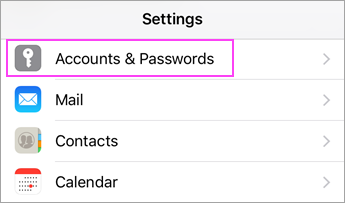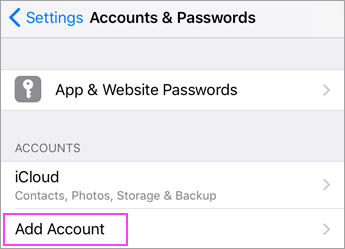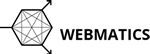1) Go to your iPhone or iPad's Settings > scroll down and tap Accounts & Passwords > Add Account.
!! If you are running iOS 10 please follow the note at the bottom of this page !!
2) Select Exchange.
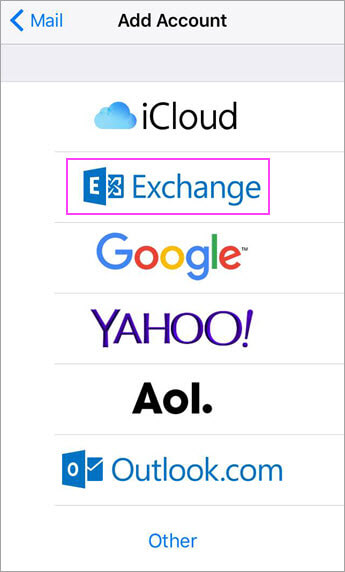
3) Enter your Microsoft 365, Exchange, or Outlook.com email address and a description of your account. Set the Description to your Company Name and Tap Next.
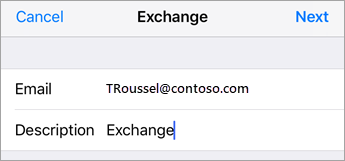
4) Tap Sign in
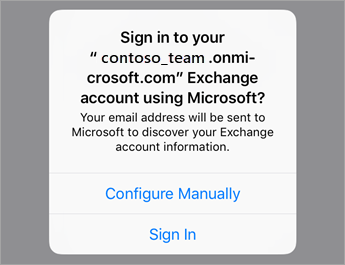
5) Enter the password associated with your email account. Tap Sign in or Next.
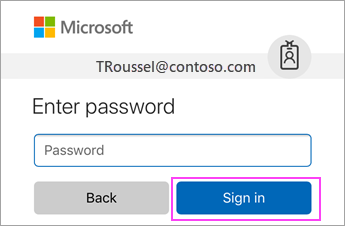
6) The Mail app may request certain permissions. Tap Accept.
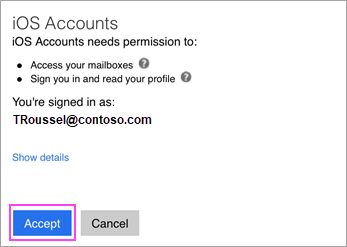
7) Choose the services you want to sync with your iOS device and tap Save.
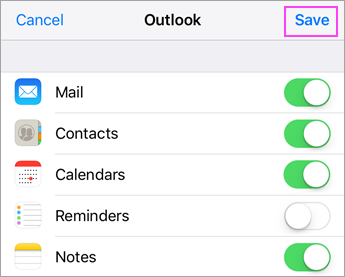
8) Your account should now be successfully configured. If you experience any problems please Raise a Support Ticket
Note: If you're on iOS 10, go to Mail > Accounts >Add Account as below