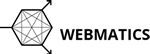To import the backup of your mail data stored in a .PST file, please follow the instructions below:
1) Click the 'File' Menu in Outlook towards the top left
2) Select the 'Open & Export' Tab on the left, and click 'Import/Export'
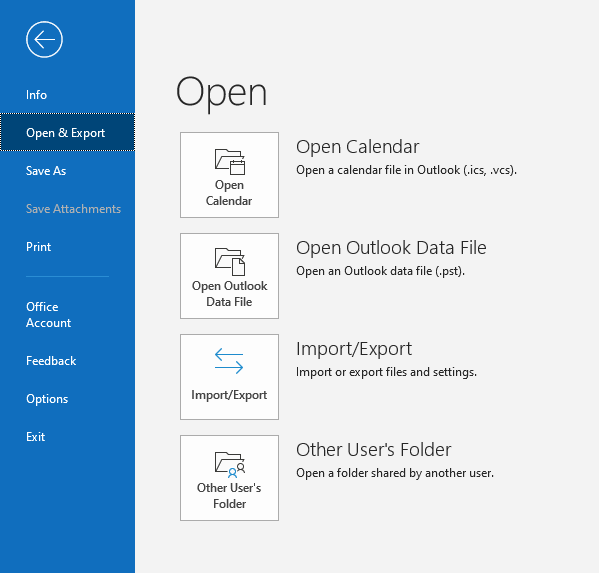
3) Select 'Import From Another Program or File' and Click Next
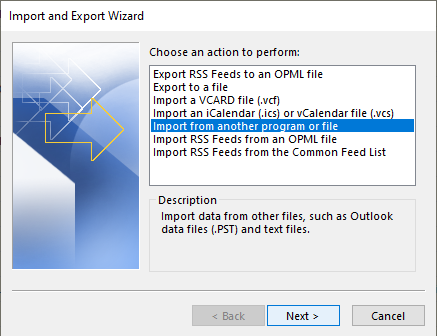
4) Choose 'Outlook Data File (.pst)' on the next screen and click next:
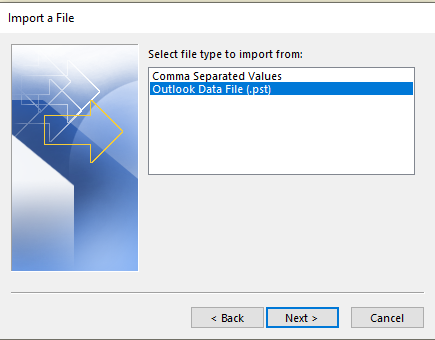
5) On the next screen, click 'Open' and then select your .pst file. Ensure 'Do Not Import Duplicates' is selected and click next:
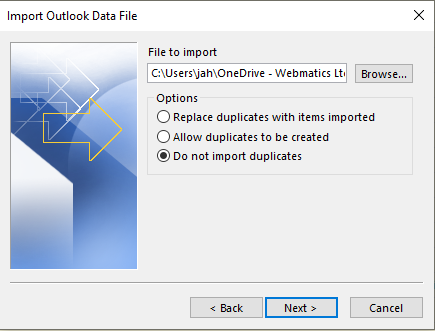
6) Ensure that the correct account you want to import into is selected by selecting the correction option under 'Import items into the same folder in:'
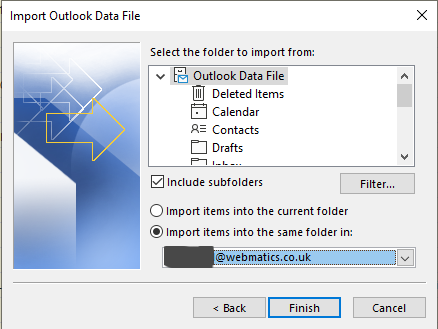
7) Press Finish and your Mail, Contact & Calendar will be imported. It is recommended that you leave you laptop on and Outlook open for at least 1 hour to ensure your emai has synced correctly (this can take longer if you have a very large mailbox).