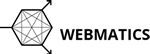Applicable Outlook versions: Outlook for Microsoft 365 Outlook 2019 Outlook 2016 Outlook 2013 Outlook 2010 Outlook 2007
An Microsoft Outlook email profile is made up of email accounts, data files, and information about where your email is stored. This article assumes that you are using multiple profiles and explains how to make a profile the default and how to switch to a different profile.
Change profiles in Outlook
-
In Outlook, Click File > Account Settings > Change Profile.
-
Outlook will close. You'll need to start Outlook again manually.
-
The next time Outlook starts, it will display the Choose Profile Dialog.
- To show this dialog every time Outlook starts, select Options > Prompt for a Profile to be used.
Set a default profile
-
In the Choose Profile dialog box, in the Profile Name list, click the profile that you want to be the default.
-
Click Options, and then, under Options, select the Set as default profile check box.